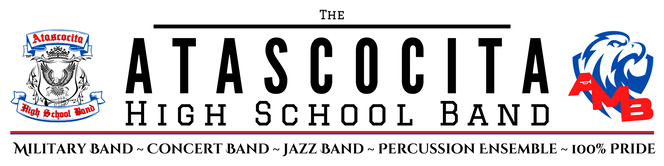How to access parent/student information in Charms:
- Log on to www.charmsoffice.com, and click “LOG IN” in the upper right corner.
- Click the “PARENT/STUDENT/MEMBERS” tab on the web page.
- Login to your student’s program account using the following School Code: atascocitaband
- This will bring up the main “Public” page. This will allow you to look at the “public” calendar for your organization, event list, and handouts and other “publicly shared” files, as well as a few other options.
- The first time you go here, enter your child’s ID NUMBER into the Student Area Password field. You will be directed to the Change Password screen, to set a personal password different from the ID, for future use. You may also be directed to create both a unique Username and Password for the student. There are also mechanisms to recover/reset a lost Username/Password – when you create your new password, create a “hint” as well.
- Whenever you enter using this Username/password, another more detailed screen appears, with various button options for you to access areas in the Charms account. What appears here is partially up to the Account Administrator or Head Director.
- Update your Personal Information – Please update your and your child’s student information page (such as updating phone numbers / cell carriers and email addresses if they change) to help them communicate with you more effectively. You may also be able to indicate which parent volunteer/resource groups you would like to participate in, if this feature is activated. Click Update Info to save changes.
- The parent page assists both you and the teacher to communicate with each other. Stay up to date on what’s going on with your student!
- You can also download the Charms App to your smartphone – search your App Store for “Charms Parent/Student Portal” (or “Charms Blue”). It’s the way to stay in touch on the go! Your Director may have other information they wish to share with you – read on, below, if applicable!
Atascocita High School Band
13300 Will Clayton Pkwy, Humble, TX 77346 ~ (281) 641-7500 ~ www.atascocitaband.com ~ https://www.humbleisd.net/ahs
13300 Will Clayton Pkwy, Humble, TX 77346 ~ (281) 641-7500 ~ www.atascocitaband.com ~ https://www.humbleisd.net/ahs
Copyright AHS Band Booster Club | This website is maintained by the AHS Band Booster Club and is not a part of Humble Independent School District. Neither Atascocita High School nor Humble ISD are responsible for the content of this web site or the content of links external to this web site.